How To Send A Message To Another Participant In The Course
This guide outlines a simple process for messaging other participants in your course, making it easy to communicate, ask questions, and get support—helping you stay connected and succeed in your learning journey.
1. Navigate to "My Courses" ,from the left-hand menu. Next, select the desired course in which you wish to message another participant.
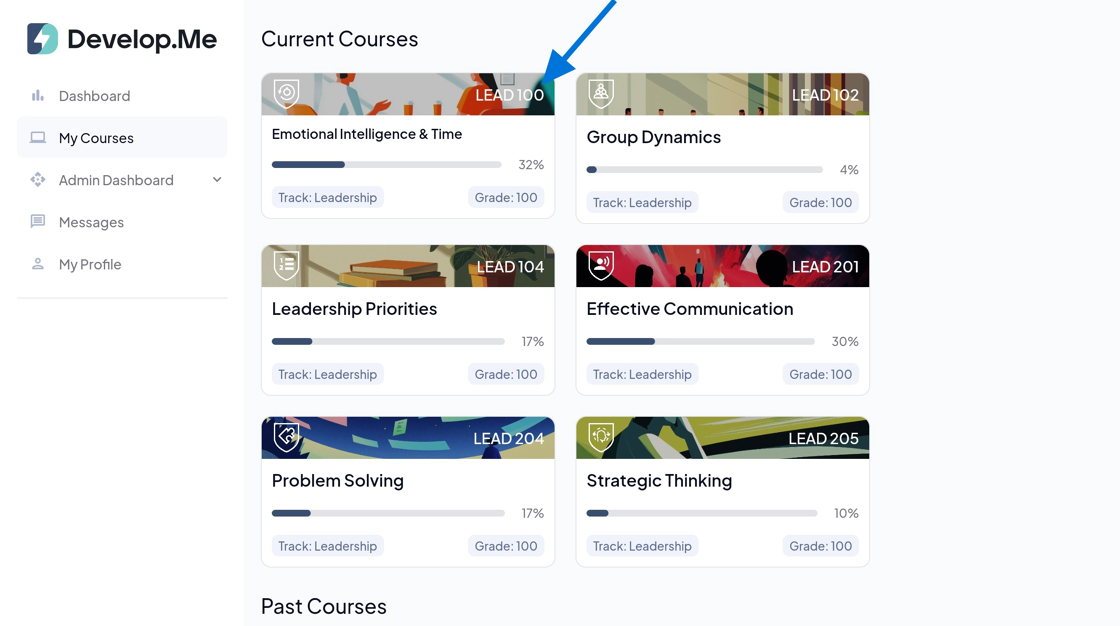
2. Inside the course, go to the "Current Roster" section and click the message icon next to the participant you want to contact to start composing your message.

3. Type your message in the text box, then click the submit button to send it.

4. To manage all incoming and outgoing messages, click on the "Messages" tab located in the left-hand menu bar. All messages will appear on this page for you to view, reply to, or manage.

5. Congratulations! You’ve successfully sent a message to another participant in your course.
