How To Add Additional Resources To A Course
This guide walks you through the process of adding extra learning materials to your course—such as books, videos, or PDF files—to give users additional support and enrichment.
1. Navigate to the "Courses" tab in the left menu bar.

2. Next, click on the specific course where you want to add the additional resources.
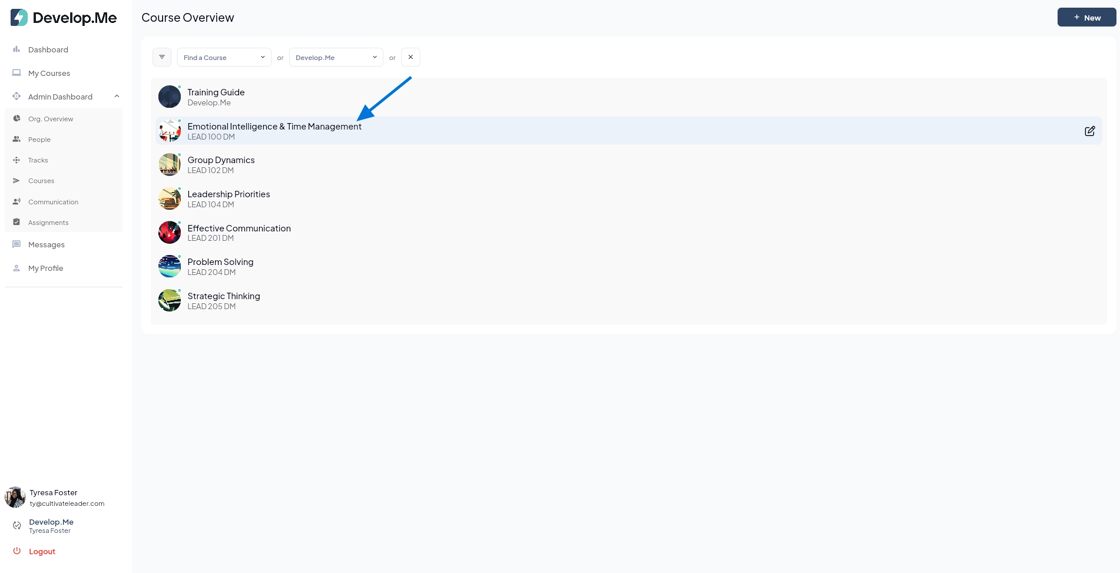
3. Click on "Go to Course Content" to access the full course and manage all course materials.

4. Next, click the "Admin View" button located in the top right-hand corner to switch to admin mode and begin making edits to the course.

5. Click "Additional Resources" to upload the other supplemental materials for the course.

6. Next, click "+YouTube Video", "+Online Resources/Media", or "+PDF Upload" to add supplemental materials. Please note that each resource must be uploaded individually.

7. To upload a YouTube video, enter the video name, add a short description, paste the video link, and click "Save".

8. To upload a book or online resource, enter the resource name, add a short description, paste the link, upload an image, and click "Save".

9. To upload a PDF document, enter the resource name, add a short description, upload the file, and click "Save".

10. You can organize your resources by creating folders and then dragging and dropping each resource into its designated folder for easy access and management.

11. Congratulations! You've successfully added the additional course resources.
