How To Add Course Videos
This guide explains how to upload and attach videos to a course, ensuring users have access to all necessary media and resources.
1. Navigate to the "Courses" tab in the left menu bar.

2. Next, click on the specific course where you want to add the videos.
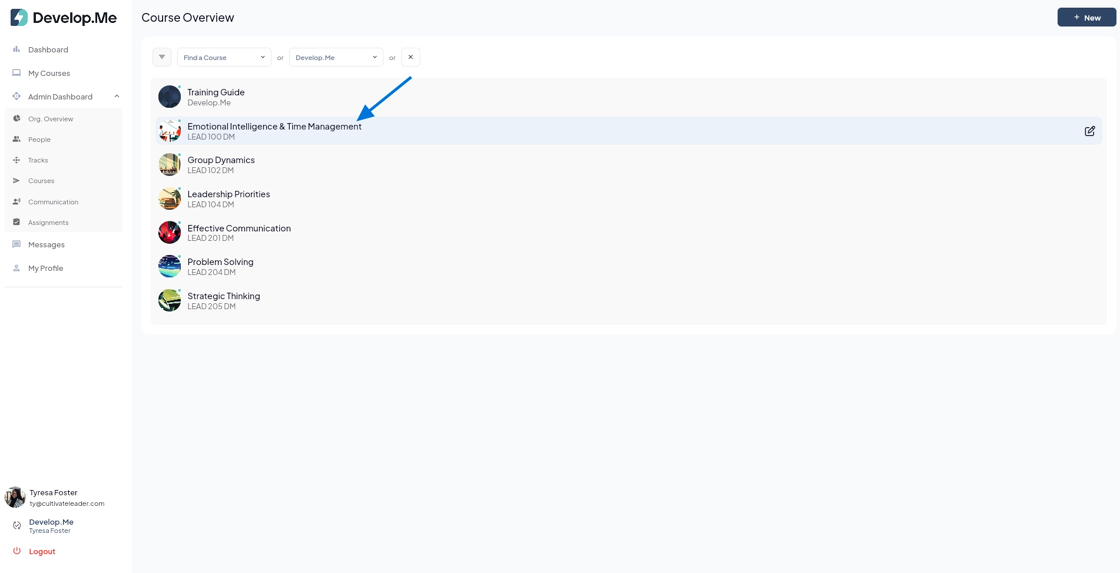
3. Click on "Go to Course Content" to access the full course and manage all course materials.
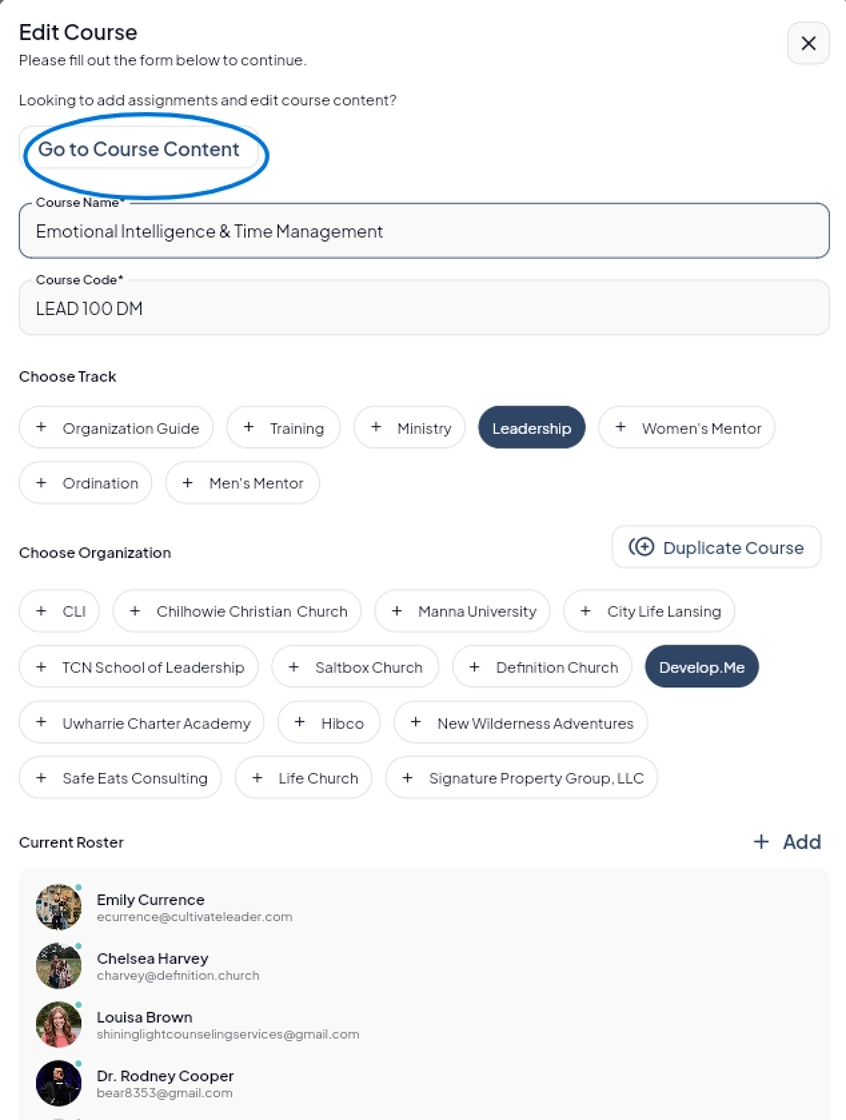
4. Next, click the "Admin View" button located in the top right-hand corner to switch to admin mode and begin making edits to the course.

5. Click "Course Videos" to upload a file directly to the course.

6. Next, click "+Youtube Videos" to add files. Please note that each document must be uploaded individually.
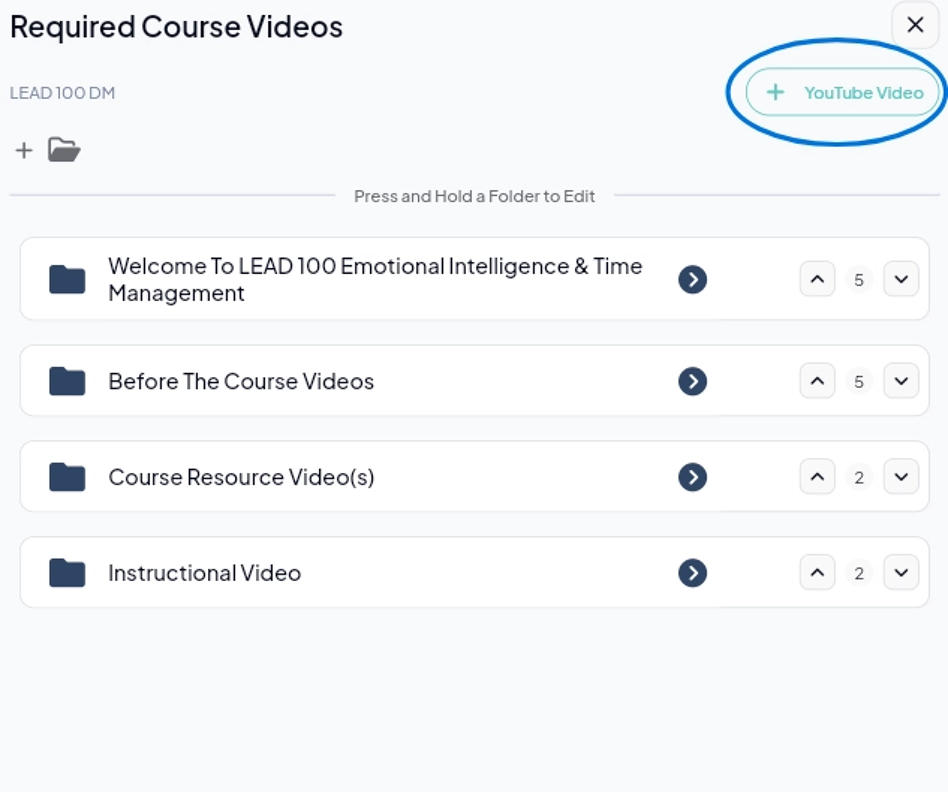
7. To upload a YouTube video, enter the video name, add a short description, paste the video link, specify the time required to watch the video, set the grading weight, and click "Save".

8. You can organize your videos by creating folders and then dragging and dropping each file into its designated folder for easy access and management.
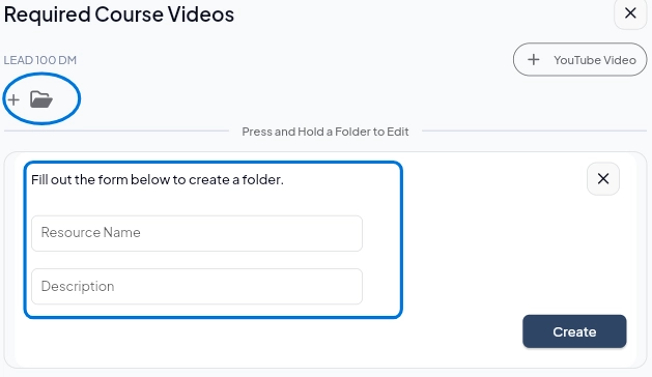
9. Congratulations! You've successfully added course videos.
