How To Designate an Admin in Your Organization
This guide provides steps to give a user admin permissions in your organization, enabling them to manage settings, users, courses, and communications.
1. Navigate to the “People” tab from the left-hand menu bar to view and manage all users in your organization.

2. To look up an individual, type their name in the search bar.
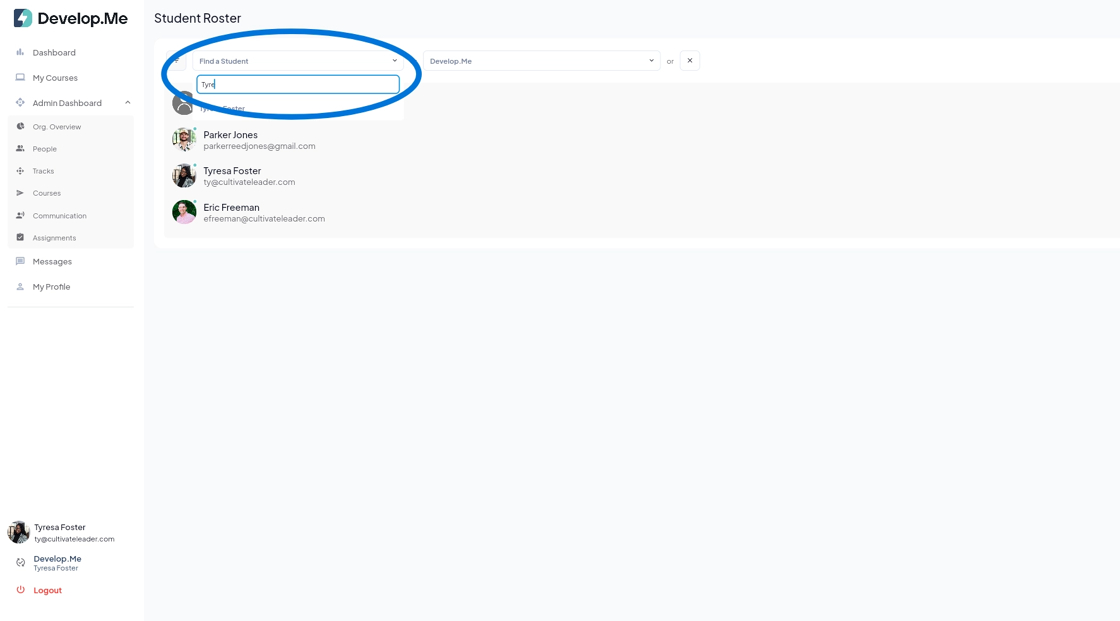
3. Click on the user’s name to open and view their full profile.
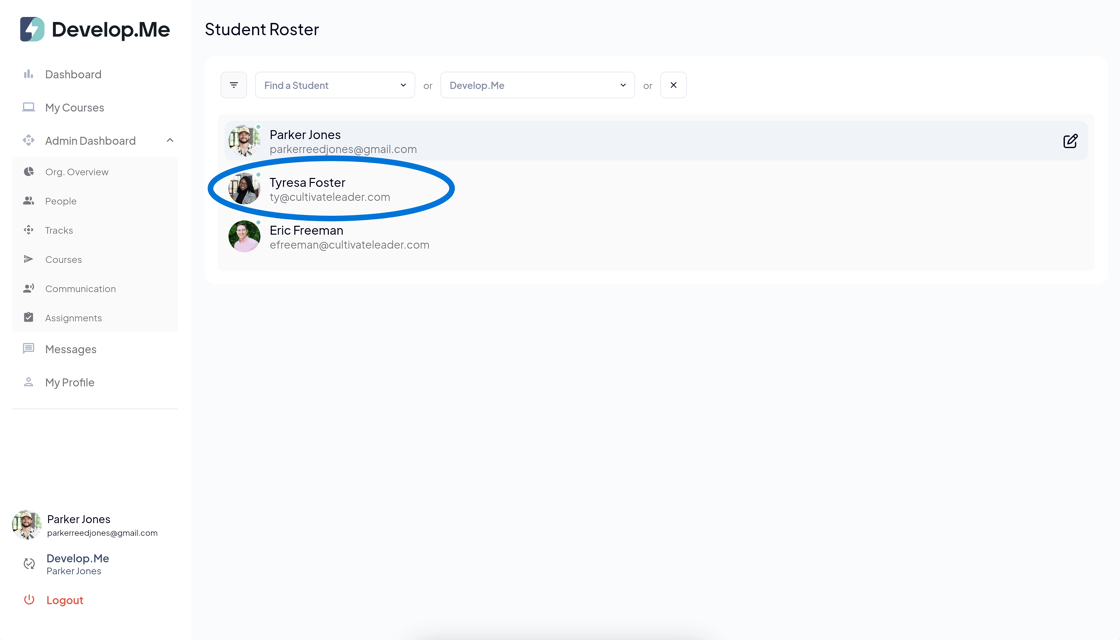
4. Organization-wide admin
- Set Admin to True to grant permissions to manage users, courses, and communications across the organization. Click Update User to save.
Course-level admin
- Leave Admin set to True. Under Admin Over These Courses, click + Add, select the course(s), then click Update User.

5. Congratulations, you've successfully designated an admin!
