How To Create Tracks
Tracks allow admins to organize courses into groups of similar or related content. By assigning courses to a track, users can more easily recognize the type of course they are enrolled in when viewing their “My Courses” page. This guide will show admins how to add tracks so courses are clearly grouped and easy to navigate.
1. Navigate to the "Tracks" tab in the left menu bar.
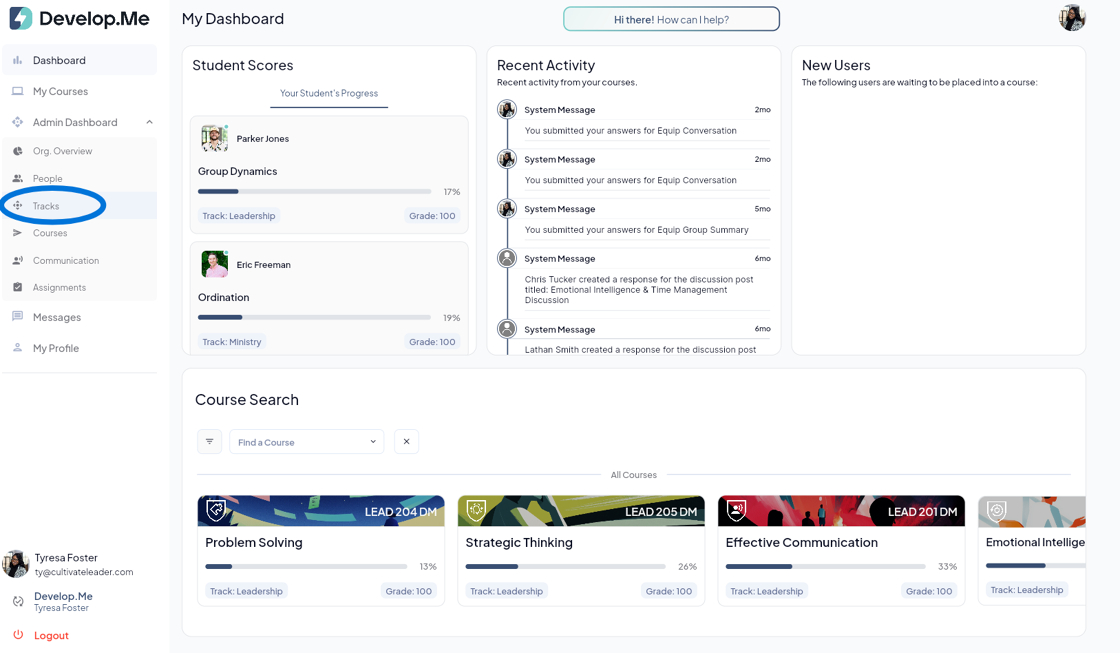
2. Next, click on the "+New" button located in the top right hand corner.
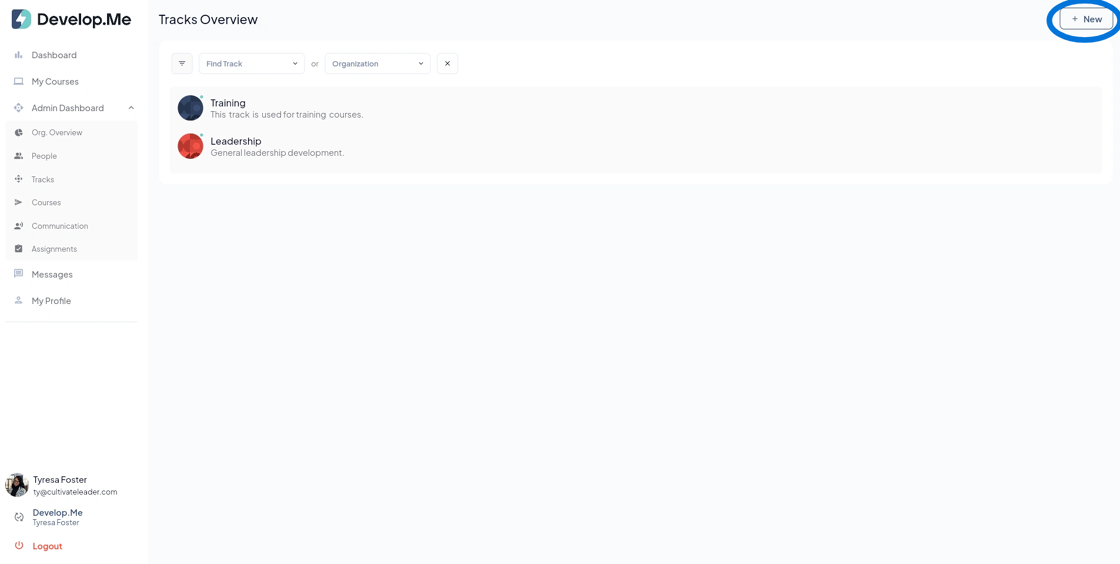
3. Next, fill out the form by entering a Track Name, a Track Description, and uploading a Track Background Photo(optional). Once complete, click the “Create Track” button to save.
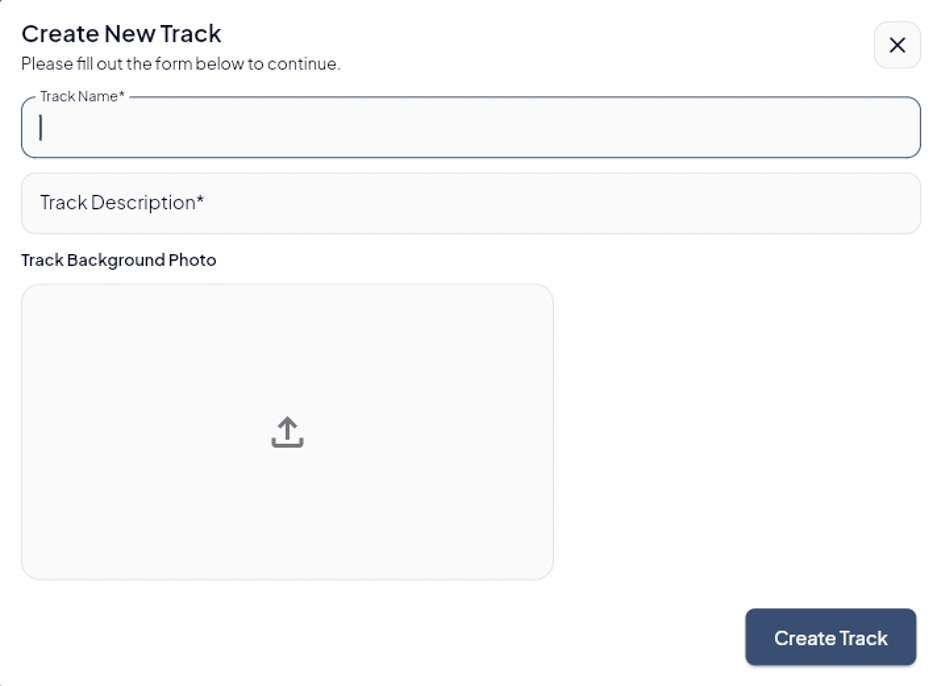
4. Congratulations! You've successfully created a track.
